Easy Upgrade Tips
Some tips on how to make upgrading Mecway / CCX / Gmsh and other things a bit easier.
These notes are well suited for someone administering to a group of users, but also useful for individuals.
1. Get latest CCX from dhondt.de site, from a hyperlink simply called "files"
It will look something like this: http://www.dhondt.de/calculix_2.20.1_4win.zip
Have a bat file to update related softwares. Copy to Public directory, IT/Windows Security won't complain.
The example below copies CCX, Gmsh into Public directory from a network drive.
2. Install latest Mecway, do a "Launch Mecway" and quit
3. Have a bat file to modify the user.config file
This file is located under the AppData directories, find it with this path:
Make a master.bot file of that has the last few lines, it will look like this:
Make a "user.config sandwich" from the new user.config, with your updates and the user key in the middle:
Replace the user.config in the same location C:\Users\%username%\AppData\Local\Mecway_Limited\mec*\20.*
Below is an example of customized user.config inputs
They point to a Mecway_Library, the GMsh and CCX software, a Python Script library, and some DefaultMeshingParameters.
These will overwrite existing settings above in the master_user_config.top, but everything else will stay the same.
4. User the Mecway_Library to easily switch solvers (see fig)
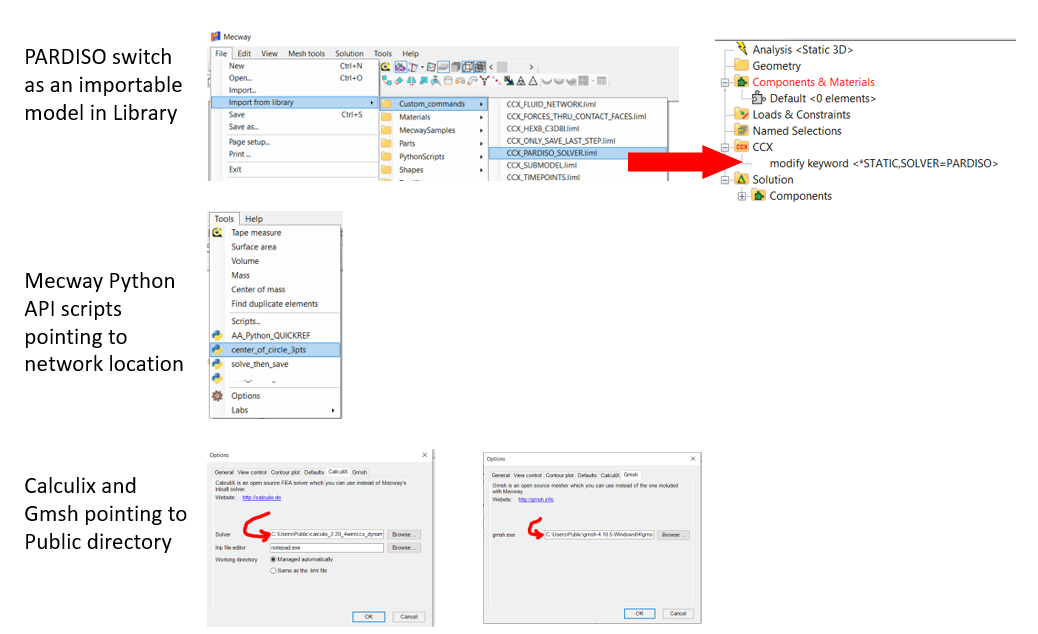
These notes are well suited for someone administering to a group of users, but also useful for individuals.
1. Get latest CCX from dhondt.de site, from a hyperlink simply called "files"
It will look something like this: http://www.dhondt.de/calculix_2.20.1_4win.zip
Have a bat file to update related softwares. Copy to Public directory, IT/Windows Security won't complain.
The example below copies CCX, Gmsh into Public directory from a network drive.
rem ***** BEGIN sample_update_software.bat
@echo off
@echo ***** Updating Calculix Solver
@echo ***** PASTIX is Default, switch using Library CCX_custom_commands PARDISO SOLVER
c:
cd c:\Users\Public
echo The current directory is %CD%
mkdir calculix_2.20_4win
cd calculix_2.20_4win
xcopy /E /Y Z:\SOFTWARE\SOFTWARE\calculix_2.20_4win .
cd ..
@echo ***** Update Gmsh Solver *****
mkdir gmsh-4.10.5-Windows64
cd gmsh-4.10.5-Windows64
xcopy /E /Y Z:\SOFTWARE\SOFTWARE\gmsh-4.10.5-Windows64 .
cd ..
pause
rem ***** END sample_update_software.bat
2. Install latest Mecway, do a "Launch Mecway" and quit
3. Have a bat file to modify the user.config file
This file is located under the AppData directories, find it with this path:
cd C:\Users\%username%\AppData\Local\Mecway_Limited\mec*\20.*
</setting>
Make a master.bot file of that has the last few lines, it will look like this:
</Mecway.My.MySettings>
</userSettings>
</configuration>Make a "user.config sandwich" from the new user.config, with your updates and the user key in the middle:
type master_user_config.top your_user_config_updates.mid master_user_config.bot > user.config
Replace the user.config in the same location C:\Users\%username%\AppData\Local\Mecway_Limited\mec*\20.*
Below is an example of customized user.config inputs
They point to a Mecway_Library, the GMsh and CCX software, a Python Script library, and some DefaultMeshingParameters.
These will overwrite existing settings above in the master_user_config.top, but everything else will stay the same.
<setting name="LibraryPath" serializeAs="String">
<value>Z:\SOFTWARE\Mecway_Library</value>
</setting>
<setting name="GmshPath" serializeAs="String">
<value>C:\Users\Public\gmsh-4.10.5-Windows64\gmsh.exe</value>
</setting>
<setting name="CCXSolverPath" serializeAs="String">
<value>C:\Users\Public\calculix_2.20_4win\ccx_dynamic.exe</value>
</setting>
<setting name="Scripts" serializeAs="Xml">
<value>
<ArrayOfString xmlns:xsd="http://www.w3.org/2001/XMLSchema" xmlns:xsi="http://www.w3.org/2001/XMLSchema-instance">
<string>Z:\SOFTWARE\Mecway_Library\PythonScripts\AA_Python_QUICKREF.py</string>
<string>Z:\SOFTWARE\Mecway_Library\PythonScripts\center_of_circle_3pts.py</string>
<string>Z:\SOFTWARE\Mecway_Library\PythonScripts\solve_then_save.py</string>
</ArrayOfString>
</value>
</setting>
<setting name="DefaultMeshingParameters" serializeAs="String">
<value><mesher elementspercurve="1" elementsperedge="2" grading="0.3" volume="true" quaddominated="true" quadratic="true" straightedges="true" /></value>
</setting>
4. User the Mecway_Library to easily switch solvers (see fig)
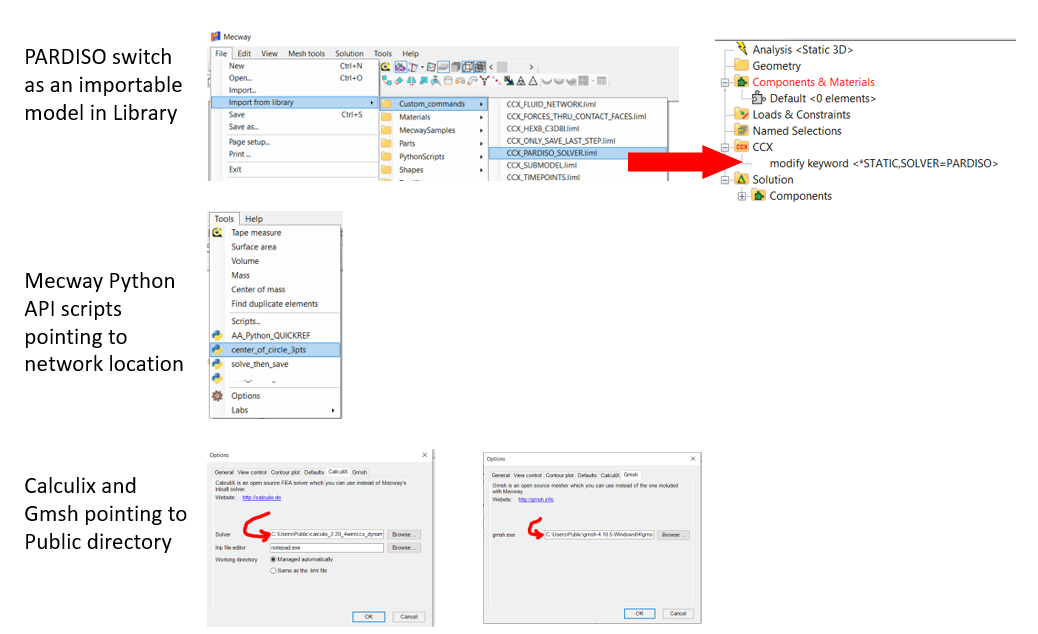
Howdy, Stranger!
It looks like you're new here. If you want to get involved, click one of these buttons!
